Basic structure of the project
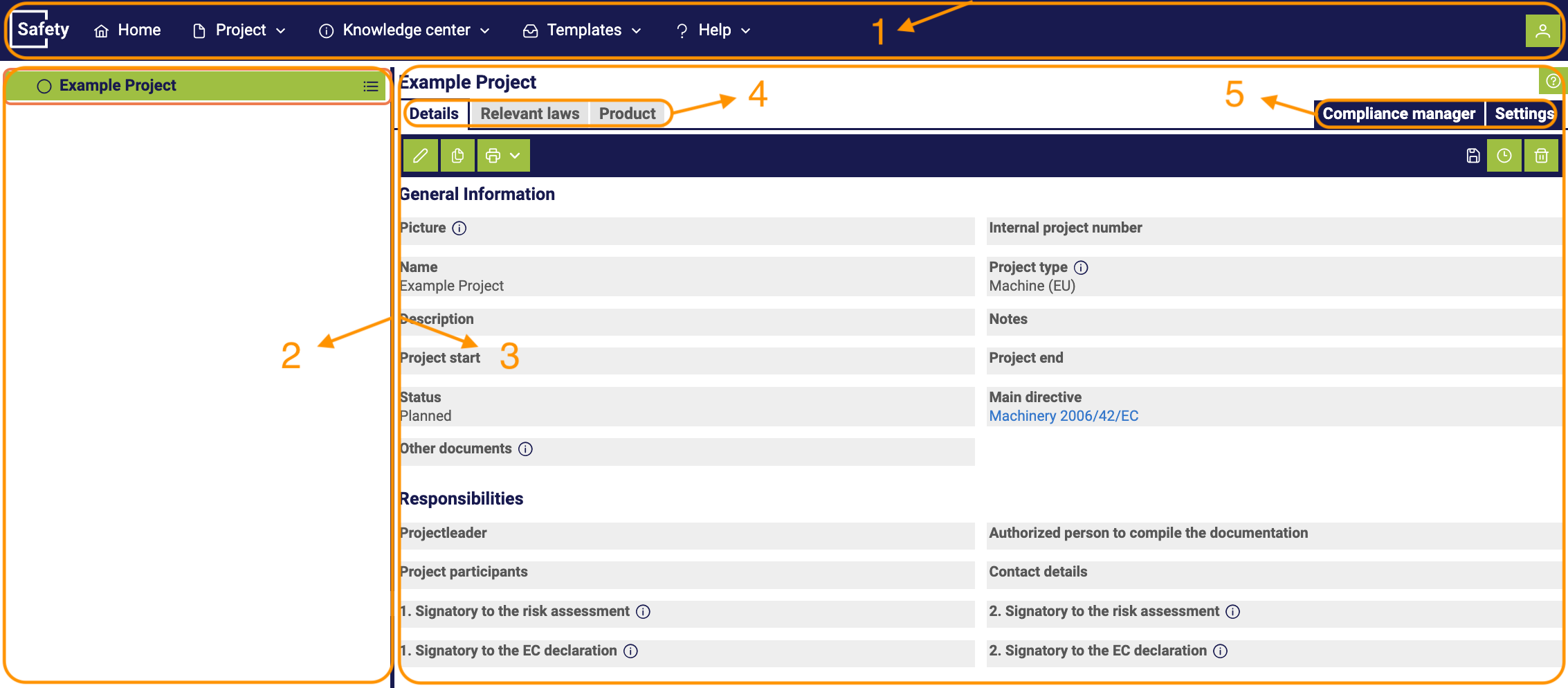
-
The object bar provides a global overview of the available functions and options within the application or platform. It serves as a object tool that allows users to switch between different projects or areas without being tied to a specific project.
-
Within a specific project, the object tree is located on the left. This structured tree allows users to explore and manage the hierarchy of products, components, hazards, etc. within the project. The object tree provides a clear representation of the project structure, making it easier to navigate and organize the project content.
-
The editing area, which is located to the right of the object bar and the object tree, is the central location for editing the project.
-
While editing, the user moves from left to right through the gray tabs that represent different aspects of the project. This structure allows users to focus on different tasks or areas of the project while maintaining an overview.
-
In addition to the grey tabs, there are also tabs with a blue color that are optionally available for editing. These blue tabs offer additional functions and tools that are available depending on the user's needs.