Letterhead management
The option to store letterheads for printouts can be found in the "Stationery" area. In this area, you find an overview of all the letterheads that are created and available.
To add a new letterhead, click on the plus sign in the top corner. As soon as you click on the plus sign, the process for creating a new letterhead starts.
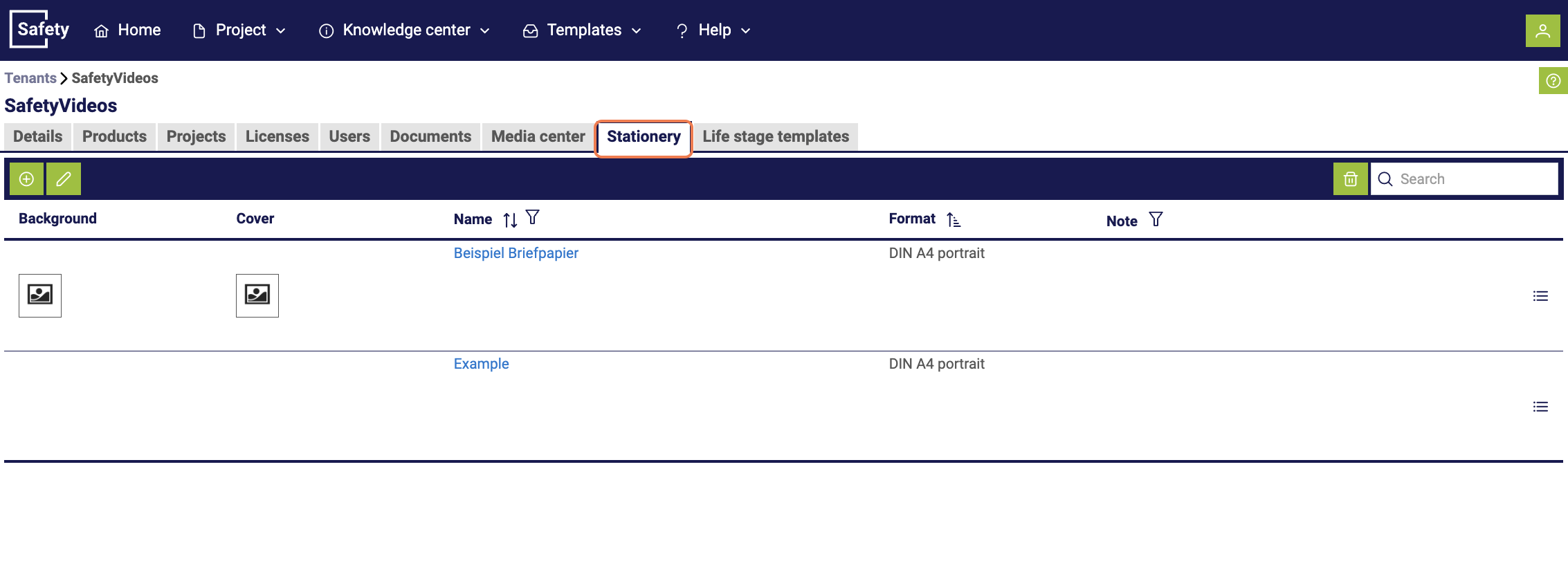
A new window opens in which you have the option to create and upload the cover page (first page) and the background (for the following pages) to the new letterhead.
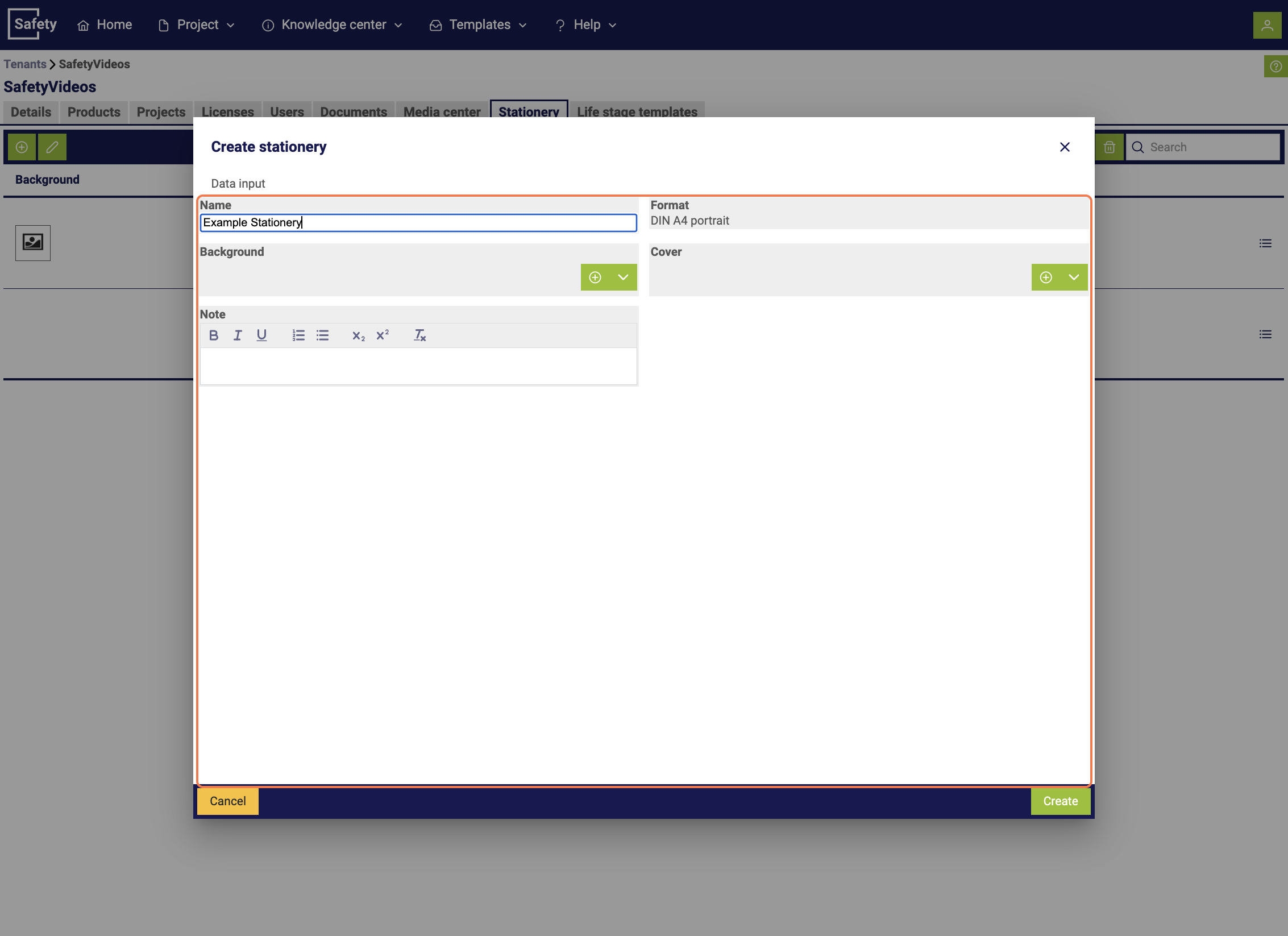
You can upload PNG files here and the size of the files should correspond to the following formats:
| Paper size | Resolution of the background image |
|---|---|
| A4, portrait | 1240 x 1754 (150 ppi) to 2480 x 3508 pixels (300 ppi) |
| A4, portrait | 1754 x 1240 (150 ppi) to 3508 x 2480 pixels (300 ppi) |
After creating the letterhead, it is displayed as an option in the drop-down list during the printing process.
Make sure that you do not use Word or PDF files for a letterhead. The report creation only processes PNG files.
In addition to the option of adding new letterheads, this area also offers the function of displaying, editing or deleting existing letterheads. You can perform these actions via the action menu, which is located next to each listed letterhead.
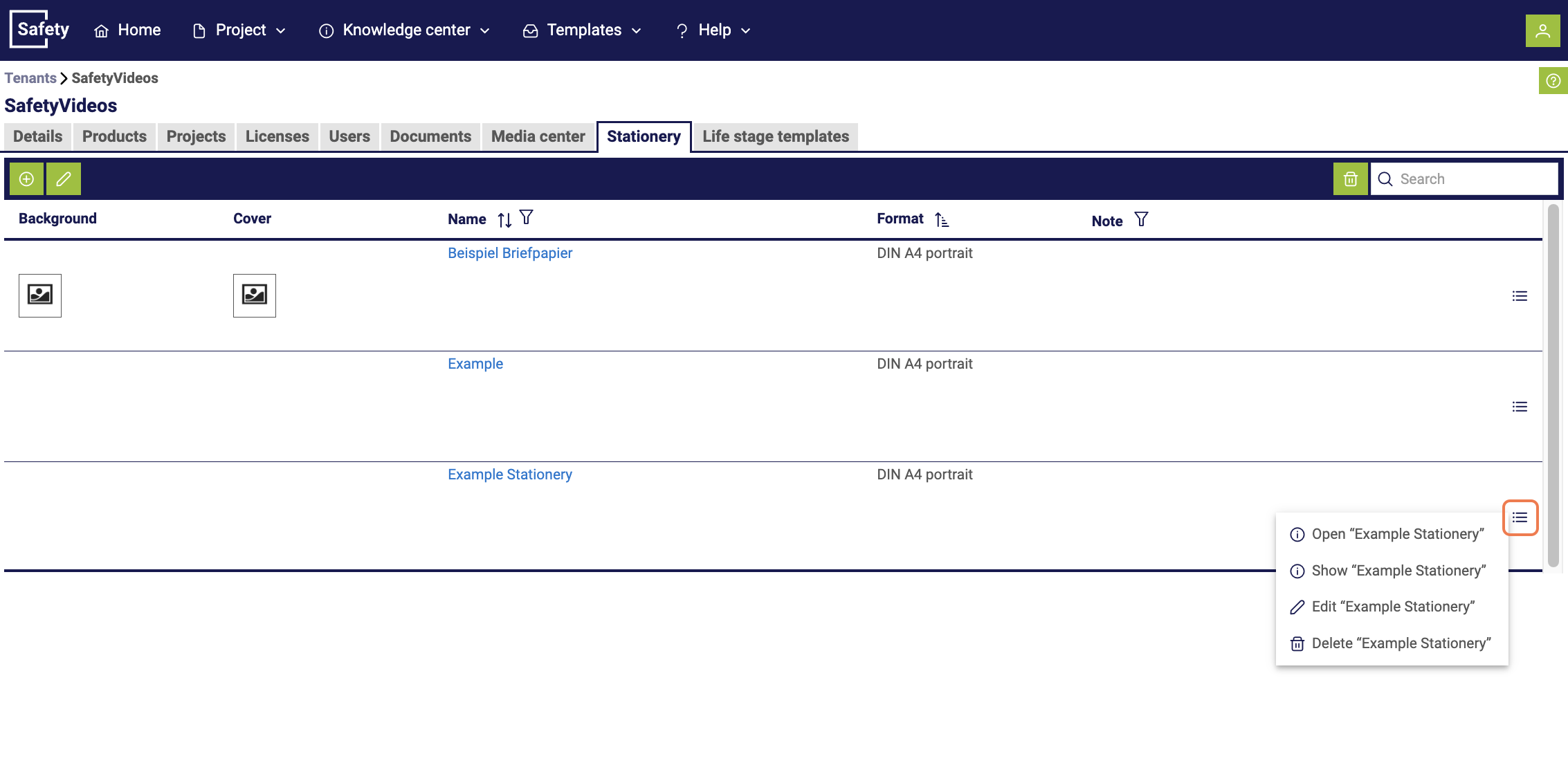
Users can store the corresponding CI for different customers or locations, for example.